Why Does My GPU Spike To 100 | Common Reasons & How To Fix
Have you ever experienced your computer’s GPU hitting a 100% spike, causing performance issues in games and applications?
High power demanding tasks, third-party software, malware and virus issues, outdated drivers, hardware problems, overheating issues, and improper installation of GPU can cause its spike to 100.
This blog will delve into the causes of your GPU reaching a 100% spike and offer practical solutions to rectify the issue.
Common Reasons Behind Your GPU Spike To 100:
1. High Power Demanding Tasks:
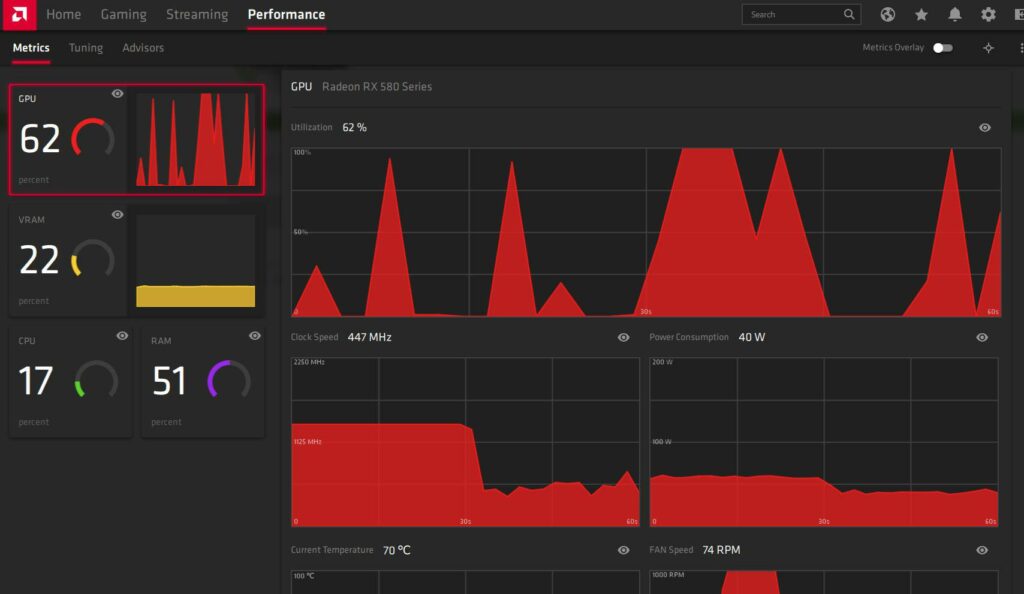
Your GPU might reach a 100% spike when you’re engaged in resource-intensive activities. These activities place a substantial burden on your graphics card, forcing it to operate at its highest capability.
Playing graphically demanding games, rendering videos or animations, and conducting intricate simulations are instances of tasks that demand considerable power and can push your GPU to its performance limits.
2. Third-Party Softwares:
Although these external applications may offer attractive features and improved functionality, they can also impose a considerable burden on your graphics card.
Specific third-party applications are known for having inefficient programming code or gaming overlays that are not well-optimized, and this can lead to your GPU reaching its maximum usage of 100%.
The issue becomes more severe when several third-party software run concurrently, competing for the limited GPU resources available. This heightened strain on the graphics card can lead to decreased performance and, in some cases, system crashes.
3. Malware And Virus Issues:
Malware and viruses can make your GPU usage shoot up unexpectedly. These harmful programs often operate secretly in the background, using a lot of your computer’s power. They can max out your GPU even if you’re not running demanding apps.
One reason malware does this is to mine cryptocurrencies. They use infected computers to do the heavy computational work required for crypto mining, which relies on GPUs. This lets attackers earn digital coins by infecting systems.
Besides crypto-mining malware, viruses and other malware types might also mess with your GPU settings or drivers, causing unusual spikes in usage.
4. Outdated Drivers:
When your graphics card drivers are not up to date, they may struggle to efficiently communicate with your operating system and other components of your computer. As a result, the GPU is forced to work harder than necessary, causing its usage to skyrocket.
5. Hardware Problems:

These problems can also cause some severe effects:
- Common causes include software issues and demanding applications.
- Hardware problems, like a faulty power supply unit (PSU), can also lead to GPU spikes.
- A PSU not delivering enough power during intense gaming can make the GPU overcompensate, causing spikes.
- Inadequate cooling systems, such as insufficient fans or heatsinks, can lead to overheating.
- Modern GPUs reduce performance to prevent overheating, leading to usage spikes during graphics-intensive tasks.
6. Overheating Issues:
Graphics processing units are potent components that require a significant amount of power to operate. This intense power consumption generates an excessive amount of heat, which can overwhelm the cooling system if not properly maintained or if the computer is housed in an inadequate environment.
7. Improper Installation Of GPU:
The sudden spike to 100% GPU usage can be attributed to various factors, with one of the most common being the improper installation of your graphics processing unit (GPU).
When installing a new GPU, it is crucial to ensure that it is correctly seated in its designated slot on the motherboard. An improperly installed GPU may not receive adequate power or connectivity, leading to performance issues and an increased strain on the GPU.
8. Background Processes:
Background processes are an essential part of our computer systems, silently running in the background and taking care of various tasks. However, they can sometimes cause a sudden spike in GPU usage, leading to frustrating lags and freeze-ups. The reason behind this spike could be a resource-intensive task or program that is monopolizing your graphics processing unit.
How To Fix Your GPU Spikes To 100?
1. Minimize High Power Demanding Tasks:
To stop your GPU from going crazy, lower the demanding activities you’re doing on your computer. Things like playing games or using graphics-heavy programs can make your GPU work super hard, making it hit 100% usage.
- Shut down any extra apps or programs that are running in the background. These can secretly eat up your GPU’s power.
- If you’re gaming, try turning down the fancy graphics settings. This helps your GPU breathe easier.
- Look for programs that help make your GPU run better. They can make sure your GPU is working as efficiently as possible.
2. Look For Third-Party Software:
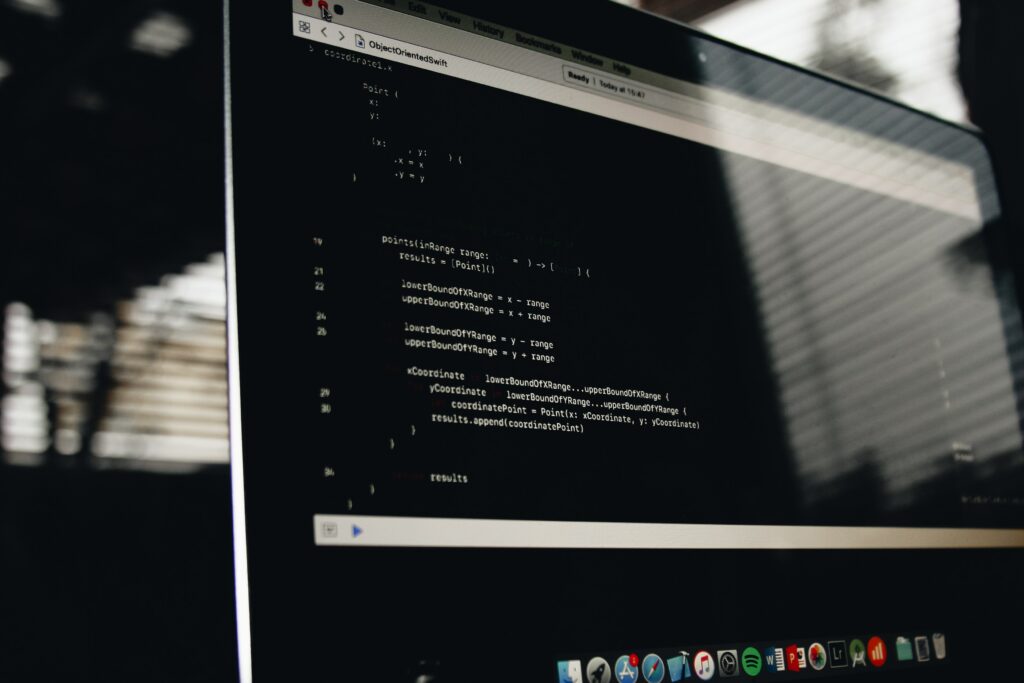
You can fix GPU spikes up to 100% by using third-party software designed to optimize GPU performance. These tools offer real-time monitoring, overclocking, and fan control to enhance your gaming or computing experience.
They allow customization of GPU performance, balancing power consumption and temperature. They also offer advanced troubleshooting to detect and address spike causes.
Make sure to choose reputable software from trusted sources to avoid malware or compatibility issues. With the right program, you can resolve GPU spikes and improve your overall experience.
3. Resolve Malware And Virus Issues:
Firstly, make sure you have an updated antivirus software installed on your computer. Run a full system scan to detect and remove any malware or viruses that may be causing the high GPU usage. It is also recommended to perform regular scans in the future to prevent such issues from reoccurring.
Additionally, consider using anti-malware software designed explicitly for removing potentially unwanted programs (PUPs). PUPs are notorious for slowing down computers and increasing GPU usage. By eliminating these unwanted programs, you can help restore your GPU’s performance to normal.
4. Upgrade Hardware Components:
Dealing with sudden GPU performance spikes involves taking a close look at your computer’s essential parts. By improving components such as your graphics card, power source, CPU, and memory, you can achieve more stable performance and prevent unexpected shifts in GPU usage.
Keep in mind that using high-quality hardware is crucial for enjoyable gaming and efficient handling of resource-intensive software.
5. Improve Cooling System:
Overheating often leads to performance problems in GPUs, and effective cooling can make a big difference.
- Upgrade Your Fans: Enhance your cooling setup by adding more or better case fans. This boosts airflow inside your computer, helping to keep temperatures in check and preventing sudden spikes.
- Dust Off Your Graphics Card: Clean out any accumulated dust and debris from your graphics card. Dust can obstruct airflow and contribute to overheating.
- Optimize Thermal Paste: Ensure that the GPU chip has an adequate amount of thermal paste applied between it and the heatsink. This paste aids in heat dissipation and is crucial for temperature control.
6. Install Gpu Properly:
If your GPU is not correctly seated in its slot, it can cause connectivity issues and fluctuations in performance. Ensure that your GPU is securely plugged into the PCI-E slot on your motherboard and that all power connectors are firmly attached. Sometimes, reseating the card can solve any potential connection problems.
7. Shut Down Unnecessary Applications:
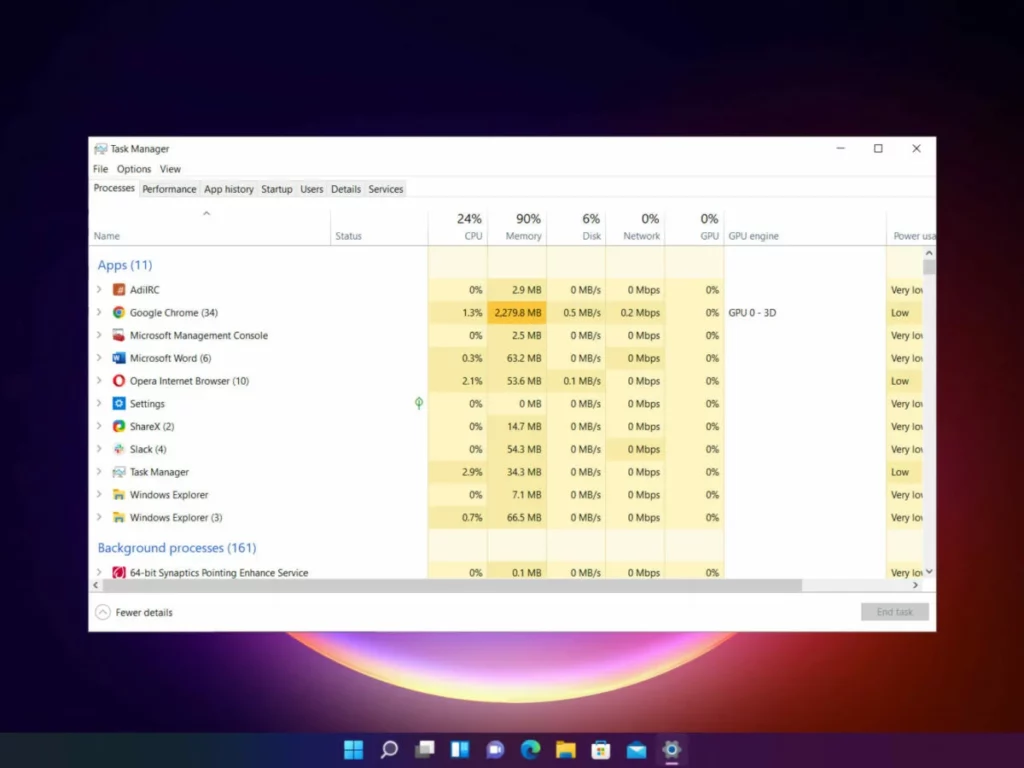
To optimize your computer’s performance and prevent sudden increases in GPU spikes:
- Close not only visible windows but also hidden background processes that may be running, such as software updates, download managers, or automatic antivirus scans. Turning off unnecessary startup programs can free up system resources.
- In your web browser, turn off resource-heavy extensions or plugins, as they can consume GPU power unnecessarily, especially when displaying videos or animations on websites. This will reduce GPU spikes during graphic-intensive tasks like gaming.
Conclusion:
In conclusion, there can be several common reasons behind your GPU spiking to 100. High-power demanding tasks, third-party software, malware and virus issues, outdated drivers, hardware problems, overheating issues, and improper installation are all potential culprits.
It is essential to identify the root cause of the situation in order to resolve it effectively. Regularly updating drivers and performing routine maintenance can help prevent these issues from occurring.
Additionally, investing in adequate cooling systems and ensuring proper installation of components can go a long way in optimizing GPU performance.
Frequently Asked Questions:
1. Is It Normal For My GPU to Reach 100% Usage During Gaming Sessions?
Yes, it is standard for GPUs to operate at total capacity during demanding tasks like gaming. It indicates that your graphics card is working hard to deliver the best possible performance.
2. Could A Faulty Power Supply Cause My GPU to Spike To 100%?
Yes, an inadequate power supply may struggle to provide enough power for all components under heavy load, causing instability and potential spikes in GPU usage.
3. What Are The Dangers Of Ignoring GPU Spikes To 100%?
Ignoring GPU spikes can lead to performance problems, overheating, and potentially long-term damage to your graphics card. It may also result in a poor user experience when using resource-intensive applications or games. It’s essential to address these spikes to ensure the health and efficiency of your system.
4. Can Disabling Browser Extensions Really Help With GPU Spikes?
Yes, turning off resource-heavy browser extensions can significantly reduce GPU usage, especially when those extensions are involved in displaying videos or animations on web pages. It’s worth reviewing and deactivating extensions that you don’t use frequently.