PC Only Turns On When GPU Is Unplugged – Diagnose & Fix In 2023!
You’ve made a fantastic gaming PC, but it will only turn on if you remove the essential graphics card. It’s like a strange and confusing problem in your tech adventure.
GPU improper installation, Faulty GPU, PCI cables not directly plugged into your GPU, Improper BIOS settings, and not enough powerful PSU might be the reasons behind the PC only turning on when the GPU is unplugged.
Welcome to the strange world of computers that only start when you take out their graphics cards. In this article, we’ll figure out why these computers act this way and what causes their weird behavior.
Reasons Behind Pc Only Turns On When Gpu Is Unplugged:
A Faulty Gpu:
If your computer only turns on when you unplug the GPU, it might seem like a strange magic trick, but there’s a reasonable explanation for this odd situation. A faulty GPU can cause various frustrating problems with your computer.

Improper GPU Installation:
Have you ever had your PC start if you unplugged the GPU? It can be unpleasant, especially when you want to use your computer. This could happen because the graphics card isn’t in its slot correctly or the power cables aren’t connected right.
Improper Bios Settings:
The BIOS (Basic Input Output System) settings play a vital role in operating your computer’s hardware. It serves as a connection point between your operating system and the diverse components inside your PC.
Consequently, any faulty adjustment in the BIOS settings can result in unanticipated problems, like the graphics processing unit (GPU), causing your PC to have difficulties starting up.
PSU Not Powerful Enough:
If your power supply needs more wattage to support the full load of your computer’s components, it may fail to supply enough power for both the CPU and GPU simultaneously. As a result, the computer will only boot up when the GPU is disconnected, and its power demands are removed.

PCI Cables Not Plugged In:
One possible explanation lies in the PCI cables not being correctly plugged into the graphics card. Often, during regular use or if you recently moved your PC, these cables can become dislodged or disconnected altogether.
These cables supply power and data transfer between the PSU and GPU, so with them securely inserted, your computer will receive vital information to initiate its boot process.
Hot Swapping Cables:
Hot swapping is commonly associated with hardware components such as USB devices, hard drives, network cables, and other peripherals. These devices are designed with connectors and circuitry, allowing for a safe and seamless connection or disconnection while the machine runs.
Fixes Behind Pc Only Turns On When Gpu Is Unplugged:
Replace The Faulty GPU:
It may be time to think about replacing the faulty GPU entirely. Search for a suitable replacement that matches your requirements and financial constraints. In certain instances, upgrading to a more recent model might resolve this problem and enhance overall performance.

Before making any purchases, conduct comprehensive research and remain vigilant for any possible compatibility concerns when changing GPUs.
Popper Gpu Installation:(Is The Gpu In The First Pci-E Slot):
Despite common expectations, the problem may be more than just the graphics processing unit (GPU). It’s important to consider that an improperly inserted or incompatible PCI-E slot could be the initial culprit.
Many users may make assumptions about the appropriate GPU installation location, but it’s worth noting that there are different generations of PCI-E slots with varying data transfer capacities.
Consulting your motherboard manual or online resources can provide valuable guidance on selecting the most suitable slot for your GPU model.
Check Bios Settings:
If you’re facing the frustrating issue of your PC only turning on when the GPU is unplugged, a simple solution might lie in checking your BIOS settings.
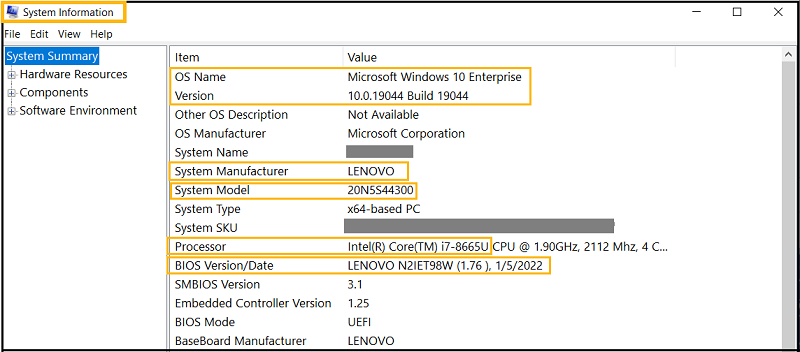
- Access your computer’s BIOS by pressing a designated key during startup (typically Del or F2).
- Navigate to the Advanced or PCIe/PCI section.
- Check for settings related to graphics or PCIe configuration.
- Pay attention to the Primary Display option, which determines the device displaying the system output during boot.
- Ensure this setting is configured to your graphics card, not any onboard or integrated graphics solutions.
Check Your PSU Power:
Suppose the PSU can’t provide sufficient power, especially during demanding tasks like when the GPU needs extra energy. In that case, it can lead to unusual issues such as the computer not turning on without manual intervention.
So, before considering elaborate fixes or hastily purchasing a new GPU, please take a moment to assess your PSU’s power capacity and make sure it meets or surpasses your graphics card’s needs.
Proper PCI Cables Installation:
This puzzling problem might have you scratching your head, wondering what’s causing it.

- Verify all PCIe power connections in your configuration.
- Make sure that each cable is securely plugged into its designated port.
- Inspect for any bent or damaged pins.
- If your power supply is inadequate for your system’s needs, consider upgrading it.
- You can also troubleshoot software conflicts or seek guidance from customer support to gain helpful insights into resolving this vexing issue.
Check Hot Swapping Cables:
One potential reason might be a faulty power connection between the graphics card and the motherboard. To resolve this issue, carefully inspect all cable connections and ensure they are firmly attached.
Nevertheless, it’s crucial to exercise caution when examining or adjusting cables within your PC. Replacing cables without the necessary expertise or safety measures can harm your hardware or lead to electric shocks.
Suppose you need more certainty about the proper course of action. In that case, it’s advisable to seek guidance from a professional or enlist the help of an experienced technician specializing in computer hardware.
Frequently Asked Questions:
1. How Can I Check If My GPU is Properly Seated In The PCIe Slot?
Please turn off your PC, unplug it from the power source, and carefully remove the GPU. Then, reinsert it firmly into the PCIe slot until it clicks securely into place. Ensure that any retention clips or screws are properly fastened.
2. Can Outdated Motherboard Firmware Contribute To My PC Not Turning On When The GPU is Unplugged?
Yes, outdated motherboard firmware can cause compatibility issues with newer GPUs. Check your motherboard manufacturer’s website for BIOS updates that may address compatibility concerns.
3. Can A Sudden Power Surge Or Electrical Issue Cause This Problem?
Yes, power surges or electrical issues can damage or disrupt the functioning of your GPU or other components. Using surge protectors or uninterruptible power supplies (UPS) to safeguard your PC against such events is advisable.
4. Can Overheating Cause The “Pc Only Turns On When Gpu Is Unplugged” Issue?
Overheating can indeed be a contributing factor. If the GPU is overheating due to inadequate cooling or dust buildup, it may fail to initialize during the boot process. Ensure your GPU is adequately cooled and that fans or heat sinks function correctly.
5. I Recently Upgraded My GPU, And That’s When The Issue Started. Could It Be Related To The New GPU?
Yes, it’s possible that the new GPU isn’t compatible with your current system, or it may require a higher-wattage PSU. Ensure that your PSU can handle the power requirements of the new GPU.
Conclusion:
In conclusion, if your PC only turns on when the GPU is unplugged, several potential causes exist to consider. It could be a faulty GPU or improper installation preventing proper functioning.
Additionally, essential steps are checking for appropriate BIOS settings and ensuring that your PSU is powerful enough. Double-check that all PCI cables are securely plugged in and avoid hot-swapping wires, which can lead to power issues.
By addressing these potential issues, you can get your PC up and running smoothly again.