Discrete GPU Is Idle – Causes and Solutions In 2023
Have you ever wondered why your computer’s graphics card stays quiet when you’re not doing something fancy? You might think it’s resting or saving power, like a good sidekick waiting for action. But there’s more to it than meets the eye when it comes to idle discrete GPUs.
GPU switching(During routine tasks, the system activates the integrated GPU to save energy. However, when faced with graphically demanding applications, the discrete GPU comes into action).
In this article, we explore the curious situation of idle discrete GPUs and reveal the reasons behind their unique behavior.
Reasons Behind Why Your Discrete GPU Is Idle:
1. Automatic GPU Switching:
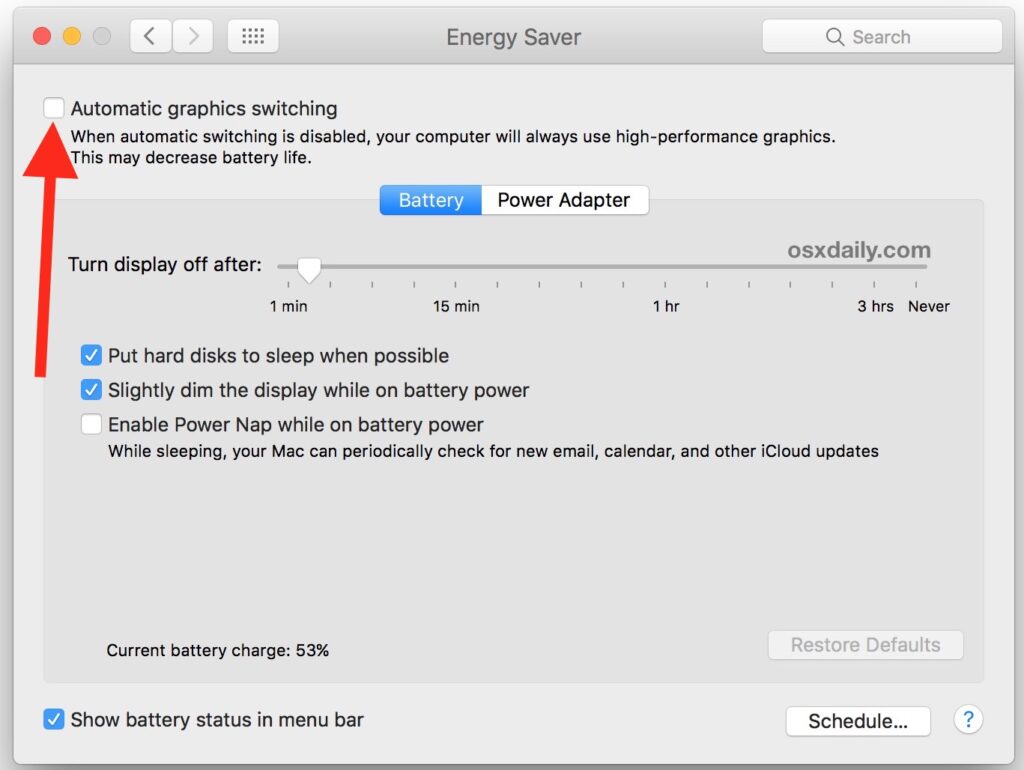
It is an intelligent technology that lets your computer switch between the basic graphics (iGPU) and the powerful graphics card (dGPU), depending on what you’re doing. It’s great for saving power and reducing noise, but your dGPU might only sometimes be active.
This happens because everyday tasks like web browsing don’t need the dGPU’s extra strength; the built-in graphics can handle them just fine. Some apps also don’t use automatic switching, so they stick with the iGPU, leaving the dGPU unused.
2. Application-Specific Usage:
Your discrete GPU can stay idle for a few reasons. Some applications need to learn how to use it properly, especially older or non-specialized ones. Also, cloud-based gaming and streaming services mean fewer people need powerful GPUs for gaming, reducing their use.
Additionally, everyday tasks like web browsing don’t need a strong GPU, as low-power components can handle them easily. So, while having a discrete GPU is excellent for demanding tasks, it might only sometimes be put to use for more straightforward activities.
3. Driver Settings:
One possible reason why your discrete GPU is idle could be because of the driver settings. Often, the default driver settings are configured to prioritize power efficiency over performance. This means that the GPU may not be utilized to its fullest potential, leading to low GPU usage and idle state.
Moreover, some applications or games might need to be better optimized for using the discrete GPU effectively. It’s worth checking if there are any known issues or updates available for specific programs you use frequently.
How To Make Full Use Of Your Discrete GPU?
1. Configure Graphics Settings:
Many modern games and applications provide options to customize the graphics, allowing you to strike a balance between performance and visual quality.
By adjusting settings such as texture quality, anti-aliasing, shadows, and resolution, you can optimize the GPU usage based on your preferences. Experimenting with these options can help you find the sweet spot where you get smooth gameplay without sacrificing too much visual fidelity.
2. Update GPU Drivers:
Graphics card manufacturers often release driver updates that improve overall performance, fix bugs, and add support for new features or games. By regularly updating your drivers, you ensure that your GPU is running at its best and taking advantage of any optimizations made by the manufacturer.
Additionally, closely following community forums and websites dedicated to gaming hardware can provide valuable insights into specific tweaks or software tools that can further enhance the performance of particular games or applications.
3. Opt For High-Performance Mode:
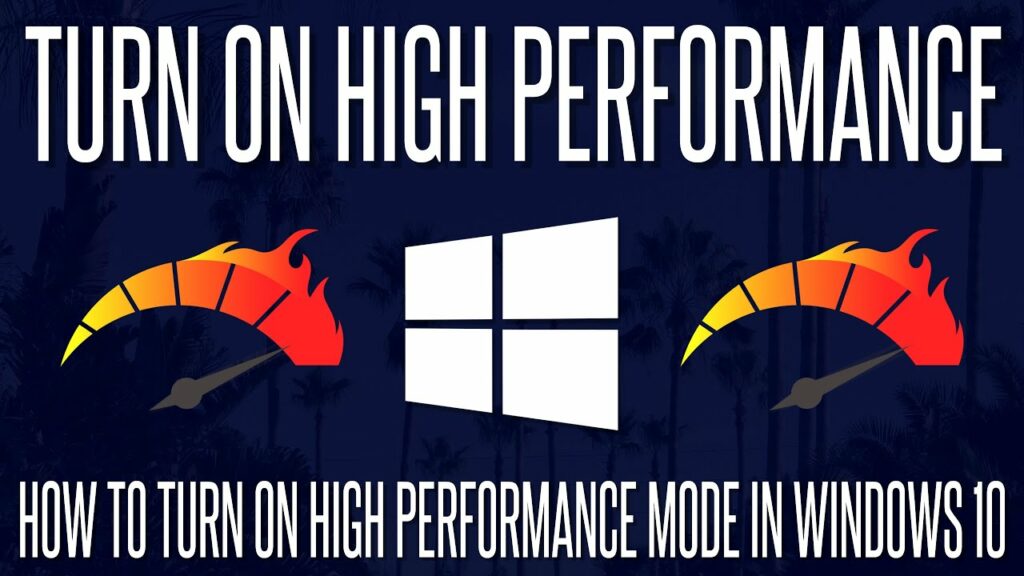
To make full use of your discrete GPU, one crucial step is to opt for high-performance mode.
- Prioritize your discrete GPU over the integrated one for demanding applications and games.
- Unleash the full power of your GPU and maximize its potential.
- Explore in-game settings like texture quality, anti-aliasing, and shadow quality.
- Experiment to find the right mix of visuals and performance.
- Optimize your GPU’s performance for smoother gameplay in graphically intensive games.
4. Monitor GPU Usage:
When it comes to getting the most performance from your standalone graphics processing unit (GPU), it’s essential to keep track of how it’s being utilized.
Monitoring your GPU’s usage helps you pinpoint any obstacles or performance problems that might be hindering your system’s performance. Fortunately, there are numerous user-friendly applications available to help you monitor your GPU’s activity in real time.
One such application is MSI Afterburner, which not only enables you to keep tabs on your GPU’s usage but also provides comprehensive data on temperatures, clock speeds, and fan speeds. By utilizing these tools and closely observing your GPU’s usage, you can ensure that you’re optimizing the potential of your discrete graphics card.
5. Multitasking Carefully:
Although it might be tempting to run multiple applications concurrently, it’s crucial to discern which ones actually rely on the GPU and which can operate without it.
By directing your GPU resources exclusively to applications that genuinely require them, you’ll enhance its performance and guarantee smoother overall functionality. This might entail shutting down extra browser tabs or background applications that don’t gain any advantages from utilizing the discrete GPU.
6. GPU-Intensive Applications:
It’s not just about using these applications; it’s also essential to optimize their settings for maximum performance. Many GPU-intensive programs allow you to tweak various graphics settings, such as texture quality, anti-aliasing, or resolution.
Experimenting with these settings can help you strike a balance between visual fidelity and smooth performance. Additionally, updating your GPU drivers regularly ensures that you have access to the latest features and improvements, further enhancing your experience with these demanding applications.
7. Background Processes:
One of the critical aspects of making full use of your discrete GPU is understanding and effectively managing background processes. These are the programs or applications that run in the background while you’re using your computer for other tasks.
Many times, these processes can hog resources and prevent your discrete GPU from reaching its full potential. To optimize performance, it’s essential to identify and limit unnecessary background processes.
8. Regular Maintenance:

Clean the GPU and its components. Dust can accumulate over time, which can lead to overheating and reduced performance. To clean your GPU, start by powering off your computer and opening the case.
Use compressed air or a soft brush to gently remove any dust from the fan blades, heat sink fins, and other areas around the graphics card. Remember not to touch any electrical components directly with your fingers during this process.
Frequently Asked Questions:
1. Can I Upgrade My Integrated GPU to A Discrete One?
In most cases, no. Integrated GPUs are embedded within the processor and cannot be upgraded separately. However, you can opt for a computer with a discrete GPU or purchase an external graphics enclosure if your system supports it.
2. Are All Computers Compatible With Discrete Gpus?
Not all computers support adding a discrete GPU due to physical limitations or proprietary designs. It’s essential to check your computer’s specifications or consult with manufacturers to ensure compatibility before purchasing and installing a new graphics card.
3. Are There Third-Party Tools To Help Manage Gpu Utilization?
Yes, there are third-party tools like GPU-switch for Linux and NVIDIA Optimus for Windows laptops with hybrid graphics. These tools can help you manage GPU usage effectively.
4. Is It Possible To Use Both The Integrated And Discrete GPU simultaneously?
Yes, some laptops and desktops support hybrid GPU configurations, allowing you to use both the integrated and discrete GPU for different tasks. This is often referred to as switchable graphics.
5. Does Keeping My Discrete GPU Active At All Times Reduce Its Lifespan?
Keeping the discrete GPU active does lead to more wear and tear, but modern GPUs are designed to handle continuous use. Proper cooling and maintenance can help prolong the GPU’s lifespan.
Conclusion:
In conclusion, there are several reasons why your discrete GPU may be idle. Automatic GPU switching, application-specific usage, and driver settings all play a role in determining when and how your discrete GPU is utilized.
To make full use of your discrete GPU, it is essential to configure the graphics settings according to your needs and preferences. This will ensure that the GPU is appropriately utilized for the tasks that require its power.
Additionally, regularly updating your graphics drivers can help optimize performance and resolve any compatibility issues. Don’t let your powerful discrete GPU go to waste – take control of its usage and maximize its potential today!