Are Gpu Fans Always On – Causes And Benefits In 2023
Imagine you’re gaming, and suddenly, your computer makes a loud noise. Are GPU fans always on, and should they be at full speed for simple tasks?
The answer is no. The temperature of the graphic card determines how fast the GPU fan will spin. When the GPU is cool or not working hard, the fans stay inactive.
In this article, we delve into the fascinating world of GPU cooling systems to uncover the truth behind these spinning wonders and explore whether or not they need to be constantly active.
Unlocking The Mystery: Discover What Causes Your Gpu Fans To Always Spin:
1. Your GPU Temperature:

Your GPU temperature is crucial for determining if your GPU fans should always be on. GPUs generate heat during intense tasks, and fans dissipate this heat. Modern GPUs adjust fan speeds based on load and temperature.
Fans may not need to run constantly at high speeds if the temperature is optimal, minimizing noise. While having fans always on ensures cooling, it may create unnecessary noise during light tasks.
Allowing fans to activate when needed balances temperature optimization with a quieter environment during light computer use.
2. Driver Issues:
Whether GPU fans should always be running is a complex yes or no. Various factors, including driver issues, play a role.
Outdated or faulty drivers can lead to GPU fan malfunctions, causing them to spin at constant high speeds or not run. This poses a risk of overheating and potential damage to the graphics card.
Modern graphics cards often provide software utilities for users to customize fan profiles. Manually adjusting fan speeds allows for optimal cooling performance with minimized noise.
If persistent fan control issues arise despite having updated drivers and software, seeking assistance from technical support is advisable.
3. Dust Issue:
GPU fans play a crucial role in cooling graphics cards during demanding tasks. Traditionally, they were always on for constant cooling, but modern technologies enable more efficient fan speed and power management.
Continuous fan operation can lead to dust buildup, affecting airflow and potentially damaging the GPU. To address this, some GPUs now feature semi-passive cooling, activating fans only when a temperature threshold is reached. This approach reduces dust accumulation and minimizes noise during idle times.
4. Aggressive Fan Curve Settings:
Whether GPU fans should always be running depends on user preference and cooling capabilities. Some prefer constant low-speed fan operation for optimal cooling, while others opt for intermittent operation to reduce noise.
Fan curve settings, which dictate fan speed based on temperature, play a crucial role. Aggressive settings spin fans faster at even slight temperature increases, effectively cooling the GPU but increasing noise.
Modern GPUs often have effective cooling, with manufacturers setting conservative fan curves for regular use, ramping up only during demanding tasks. Balancing performance and noise is critical when deciding whether GPU fans should always be on.
5. Hardware Issues:
Faulty hardware can sometimes cause fluctuating fan operation, such as a malfunctioning motherboard or power supply unit (PSU). In such cases, diagnosing and resolving these issues promptly is crucial to prevent any long-term damage or performance degradation to your GPU.
6. Outdated Bios:
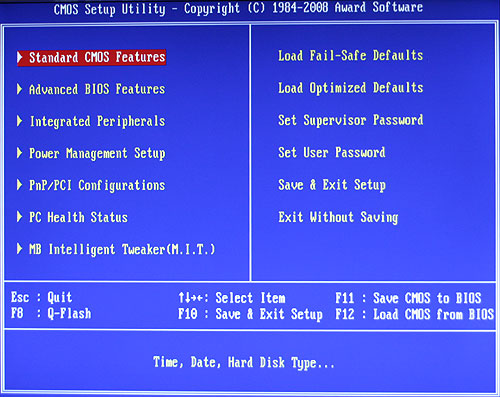
An outdated BIOS can cause GPU fans to run continuously, even during non-intensive tasks. This issue is common in older systems needing proper fan control algorithms.
Without regulation, constant fan use can lead to unnecessary noise and increased wear on components. While modern motherboards often have automatic fan control features, upgrading the BIOS can sometimes resolve the problem.
However, users should research compatibility and follow manufacturer guidelines for a successful update to avoid potential issues.
7. Manufacturer Settings:
The status of GPU fans, whether always on or dynamically controlled, varies based on the manufacturer’s settings and GPU model. Some GPUs have constant fan operation for optimal cooling, potentially generating excess noise during low loads.
Others feature dynamic fan control, providing quieter operation during lighter workloads but potentially compromising cooling efficiency under heavy use.
Some aftermarket GPU models allow users to customize fan settings through software or BIOS, offering flexibility to balance cooling performance and noise levels according to individual preferences.
Understanding your GPU model’s default fan behaviour is crucial for informed decisions on cooling solutions for your computer system.
8. User Customization:
Modern GPUs offer extensive user customization options. Graphics card manufacturers recognize diverse user needs for cooling and noise levels.
Advanced Fan Control Software:
- Development of sophisticated fan control software.
- Users can decide when GPU fans should be on or off based on their usage requirements.
Tailored Cooling for Different Users:
- Gamers putting GPUs under heavy loads may prefer fans always on for optimal temperatures and to prevent overheating.
- Users in less demanding tasks prioritize quiet operation, with fans turning on only when needed.
Wide Range of Consumer Needs:
- Manufacturers cater to a broad consumer base with diverse preferences.
- Customizable fan settings allow for addressing individual requirements effectively.
Harmonizing Performance and Noise Levels:
- Users have the autonomy to strike a balance between GPU performance and noise levels.
- Reflects manufacturers’ emphasis on providing personalized experiences for each user.
Ultimate User Control:
- The level of control over GPU fan behavior underscores manufacturers’ commitment to personalized user experiences.
- Users can adapt GPU fan settings to their unique requirements and computer usage patterns.
Unraveling The Benefits Of Keeping GPU Fans Always On:
1. Consistent Cooling:
Maintaining a constant operation of GPU fans helps establish a reliable cooling system, guarding against abrupt temperature surges during intense workloads. This, in turn, promotes sustained performance over prolonged durations.
2. Dust Prevention:
Keeping GPU fans always on can benefit your gaming or mining rig. One significant advantage is dust prevention.
Ensuring the fans are constantly running can minimize the chances of dust accumulation inside your GPU.
Dust particles can settle on the cooling fins and obstruct airflow, leading to overheating issues and reduced performance.
Additionally, dust buildup can cause the fan blades to become unbalanced, resulting in unnecessary vibrations and potentially damaging components.
3. Prolonged Lifespan:

Continuous fan operation provides consistent airflow and cooling, preventing overheating and reducing stress on GPU components. This helps remove excess heat, a significant factor in prolonging the graphics card’s lifespan.
Improved Stability and Performance: Running fans maintain a more relaxed environment, preventing automatic clock speed throttling due to high temperatures.
This ensures the GPU consistently operates at optimal clock speeds, leading to smoother gaming experiences and faster rendering times for professional tasks.
Conclusion:
In conclusion, GPU fans are only sometimes on by default. Many modern graphics cards have an intelligent cooling system that adjusts fan speeds based on the temperature of the GPU.
This feature helps keep the GPU cool during intense gaming sessions or demanding tasks while minimizing noise levels during idle or less demanding periods.
However, it is essential to note that some GPUs do not have this feature and may require manual fan control settings.
It is recommended to check your specific graphics card’s specifications and user manual to understand how its cooling system operates.
Ensuring proper ventilation and cooling for your GPU is crucial for optimal performance and longevity.
Frequently Asked Questions:
1. Can Gpu Overheating Be Prevented By Keeping Fans Always On?
Keeping fans always on is one strategy to prevent GPU overheating, but striking a balance is essential. Customizing fan settings based on workload and temperature requirements is crucial to ensure adequate cooling without unnecessary noise.
2. Is It Necessary To Manually Control Gpu Fan Settings?
It depends on user preferences and specific use cases. While manufacturers optimize default settings, manual control allows users to tailor fan behaviour based on their unique requirements, balancing noise and cooling efficiency.
3. What Happens If My Gpu Fans Don’t Turn On At All?
If your GPU fans don’t turn on, it could indicate a faulty fan or an issue with the fan control system. It’s important to monitor temperatures and ensure proper cooling to prevent overheating and potential damage to your graphics card.
4. How Can I Check If My Gpu Fans Are Working Properly?
You can use monitoring software like MSI Afterburner or HWMonitor to check the fan speed and ensure they are running when needed. You can also physically inspect the fans visually for any signs of damage or blockage.
5. Are There Alternative Cooling Methods For Gpus Besides Fans?
Yes, alternative cooling methods such as liquid cooling (water blocks) or hybrid coolers combine air and liquid cooling solutions. These options offer better heat dissipation and often result in quieter operation than traditional fan-based cooling systems.