Why Are My GPU Fans Always Spinning? – Reasons & Solutions
Late at night, you’re working quietly when your computer’s noisy GPU fans won’t stop, disrupting your peace despite your efforts to fix them.
GPU temperature above 50 °C, loose connection, worn out GPU fan, Improper BIOS settings, faulty motherboard, driver update issue, and Improper PSU might be the reasons behind your GPU fan always spinning.
This article explains why your GPU fans won’t stop and offers solutions to restore peace between you and your computer.
Reasons Behind GPU Fans Always Spinning:
1. GPU Type And Manufacturers:

When it comes to GPU fans, there is no one-size-fits-all approach. Different types of GPUs from various manufacturers employ distinct cooling strategies, resulting in different fan behaviors.
For instance, specific GPUs maintain a consistently high fan speed to ensure temperatures stay low, while others balance fan speed and temperature.
Nvidia’s GeForce RTX 30 series graphics cards are known for their robust cooling strategies. Their fans spin nearly all the time, even during periods of low activity.
This design choice is made to efficiently manage temperature and keep the GPU within safe thermal limits. In contrast, AMD’s Radeon RX 6000 series adopts a more laid-back approach. These GPUs support their fans completely still until specific temperature thresholds are reached.
2. GPU Temperature Above 50 °c:
GPUs are built to handle various temperatures. They have cooling systems to keep them safe. Staying within this safe range prevents overheating and damage.
Why It Can Exceed 50°C:
- Idle State: Even when not gaming, your GPU can stay above 50°C because some background tasks use it a bit.
- Ambient Temperature: If your room is warm, the GPU will be more generous too. A room around 20-25°C is best.
- GPU Load: When gaming or doing heavy tasks, the GPU works hard and gets hot. The fans kick in to cool it down.
3. Loose Connection:
Why Do GPU Fans Always Spin? There must be a stronger connection between the graphics card and the motherboard. Over time, the repeated heating and cooling cycles can cause these connections to become loose or even dislodged altogether. This can result in an unstable relationship, causing the GPU fans to spin at high speeds as a precautionary measure continuously.
4. Worn Out Gpu Fan:
Worn-out GPU fans are a common problem for PC users. These fans have to spin a lot because today’s graphics cards are powerful and get hot. So, even though it’s annoying to hear them constantly, it’s needed to cool the GPU.
An outdated or inefficient fan design on the graphics card itself. Some older GPUs may have smaller or less efficient fans that need to spin faster to cool the card adequately.
5. Improper BIOS Settings:
Wrong BIOS settings can be why your GPU fans keep spinning constantly. The BIOS controls the fan speed; if it’s set up incorrectly, you’ll have this annoying problem.
Some users might accidentally turn on “Fan Always On” or “Constant Fan Mode,” which makes the fans continuously spin, even when your GPU isn’t working hard. This doesn’t just make more noise; it also uses more power and can wear out your hardware faster.
6. Faulty Motherboard:

Many computer fans wonder why their GPU fans keep spinning constantly, even when they’re not doing much on their computer. It can be worrisome, but the problem might be a broken motherboard.
If your motherboard isn’t working right, it can send the wrong signals to your GPU, making it think it needs to keep its fans on all the time, no matter what you’re doing.
7. Driver Update Issue:
Sometimes, after updating your graphics card drivers, the default settings cause the fans to spin at high speed, regardless of the workload. Occasionally, new updates may introduce bugs or compatibility issues with specific hardware configurations that cause excessive fan spinning.
8. Improper PSU:
Many users make the mistake of buying a PSU that needs more wattage to support their graphics card. As a result, the GPU has to work harder to draw power and keep running smoothly, leading to increased heat generation and the need for constant fan rotation.
9. Unnecessary Softwares:
Often installed unintentionally or forgotten, these programs can hog system resources and cause your GPU to work harder than necessary, forcing the GPU fan to run continuously.
Solutions To Fix GPU Fans Always Spinning:
1. Fix GPU Temperature Settings:
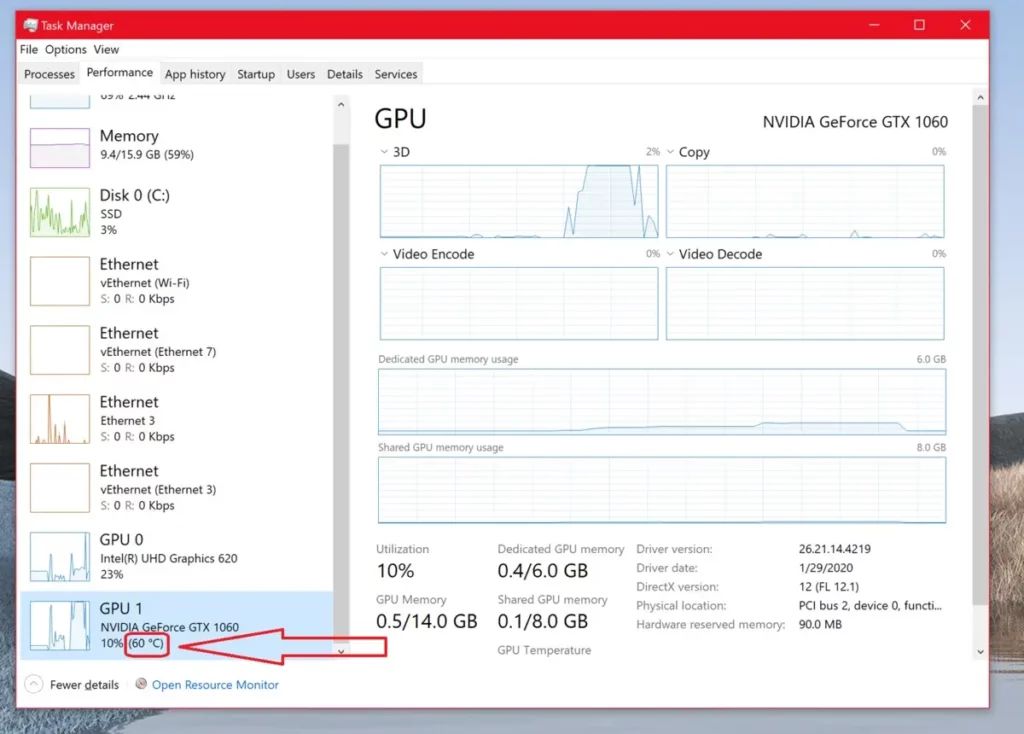
Adjust the temperature settings in your GPU’s control panel or through third-party software. By setting a lower temperature threshold for the fans to kick in, you can ensure they don’t start spinning unless necessary.
While this helps keep the graphics card cool during intensive tasks, it can also lead to unnecessary fan noise when you need to push your system’s limits.
2. Look For Loose Connections:
Inspecting and tightening any loose connections is crucial to restore proper functionality. Checking for factory defects or misalignments can provide valuable insights into why your GPU fans are constantly running.
Ensuring your fan is securely fastened and properly aligned with the heatsink allows for more efficient cooling while reducing unnecessary noise from continuously spinning fans.
3. Look For Gpu Fan Health:
Keeping an eye on your GPU’s cooling system health is essential to maintain the right temperature and make your GPU last longer. By ensuring your computer has good airflow and keeping your drivers and software up-to-date, you can balance quieter operation and the best performance for your gaming or work tasks.
4. Replace Faulty Motherboard:
When the motherboard fails to communicate with the graphics card properly, it defaults to running at maximum speed as a safety measure. In such cases, replacing the faulty motherboard could solve the issue.
5. Proper Bios Settings:
It is responsible for managing hardware settings on your computer and can often be adjusted to control fan speeds. To Change BIOS Settings:
- Restart your computer.
- When prompted, press specific keys like Del or F2 during the startup process.
- Inside the BIOS menu, find the fan control or power management section.
- Look for options that relate to fan speed control.
6. Fix Driver Update:
To update your drivers, go to the manufacturer’s website and download the latest version for your specific GPU model. Once downloaded, follow the instructions provided by the manufacturer to install them. This should help resolve any issues related to fan speed.
7. Check PSU:
Firstly, ensure that your PSU meets the minimum requirements for your graphics card.
Ensure that all cables are securely plugged in and tightly fastened. If you suspect a faulty cable or connector, try replacing them with new ones to rule out any potential problems caused by damaged wires or connectors.
8. Uninstall Unnecessary Software:
Many software applications, especially those related to gaming or graphic design, have processes that run continuously and increase the workload on your GPU. By uninstalling this unnecessary software, you can alleviate the strain on your system and allow it to function more efficiently.
9. Regular Maintenance And Cleaning:
Regular maintenance and cleaning are essential for resolving the issue of GPU fans constantly spinning. Over time, dust and debris can accumulate in the GPU fan, hindering its ability to function correctly.
It would help to clean your GPU fan regularly by using compressed air to blow away any trapped particles. This simple task keeps your GPU cool and reduces the strain on the fans, preventing them from constantly spinning.
Frequently Asked Questions:
1. Can I Stop My Gpu Fans From Spinning Altogether During Idle Or Light Usage?
Some GPUs offer a feature called “Zero RPM” mode, which allows the fans to stop entirely during low usage. However, this feature depends on your specific graphics card model and manufacturer. Check your GPU settings or driver software to see if this option is available.
2. Are Constantly Spinning GPU Fans Bad For The Graphics Card?
While constantly spinning fans are normal under certain conditions, they can increase power consumption and wear and tear on the GPU over time. However, modern GPUs are designed to handle this, and the impact on longevity is usually minimal.
3. Is It Safe To Manually Adjust My GPU Fan Speed To Reduce Noise?
You can manually adjust your GPU fan speed to reduce noise, but it should be done cautiously. Avoid setting the fan speed too low, which may lead to overheating. When making adjustments, use monitoring tools to ensure your GPU remains within safe temperature limits.
4. What Are The Benefits Of Custom GPU Fan Curves?
Custom GPU fan curves enable you to tailor fan speed to your needs. You can optimize fan behavior for quieter operation during light tasks and increased cooling performance during demanding activities, reducing noise when unnecessary.
Conclusion:
In conclusion, there are several reasons why your GPU fans may be constantly spinning. One possible cause is a high GPU temperature above 50°C, which can be addressed by improving cooling solutions or adjusting fan curves.
Another factor could be a loose connection between the GPU and the motherboard. Improper BIOS settings may also contribute to this issue. Additionally, a faulty motherboard or improper PSU can affect fan behavior, so checking these components is recommended.
By carefully considering these factors and taking appropriate actions, you can potentially resolve the issue of your GPU fan always spinning.