Is 7 Days To Die Cpu Or Gpu Intensive – Solutions In 2024!
Are you a big gamer wondering if 7 Days to Die relies more on your computer’s brain (CPU) or graphics muscle (GPU)? Let’s break it down!
7 Days to Die is generally more CPU-intensive than GPU-intensive because it relies more on CPU performance for tasks such as simulation, AI, and calculations. At the same time, a capable GPU is still important for rendering graphics.
Get ready for the ride as we dig into whether 7 Days to Die puts more strain on your computer’s brain (CPU) or graphics power (GPU).
Understanding Cpu And Gpu Roles:
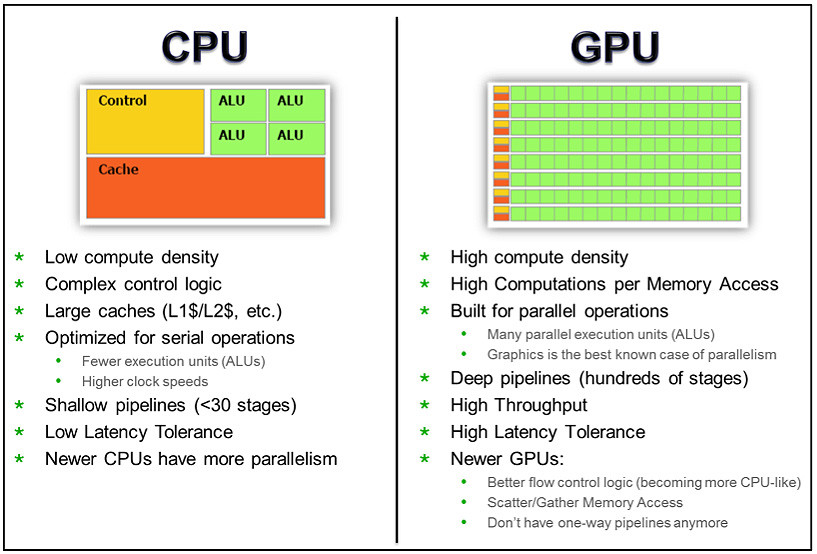
7 Days to Die is a unique game that relies heavily on the CPU and GPU for optimal performance. The CPU handles AI, physics calculations, and world simulation, making it crucial for smooth gameplay, especially in intense situations.
Conversely, the GPU focuses on rendering graphics and lighting effects, enhancing visual quality. While the game may not be as demanding on the GPU as AAA titles, having a capable graphics card improves frame rates and overall experience. To enjoy 7 Days to Die, balancing a powerful CPU and GPU for the best performance and visual quality is essential.
Cpu Intensive: How 7 Days To Die Utilizes Processing Power:
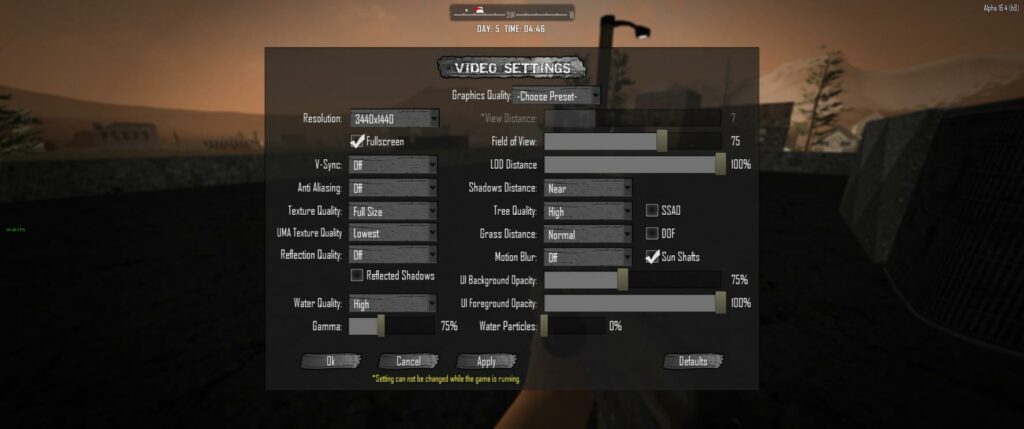
Here’s an in-depth look at how 7 Days to Die utilizes CPU processing power:
1. Ai Calculations:
7 Days to Die heavily relies on the CPU for intricate AI, driving dynamic and responsive zombie behaviour. The CPU processes in-game entities’ movements and decisions, ensuring an immersive and challenging gameplay experience.
2. Physics Simulations:
The CPU manages complex physics simulations, governing object interactions, structural integrity, and environmental dynamics. It calculates realistic outcomes such as structure collapses, explosion impacts, and other physics-based interactions, enhancing the overall depth of the gameplay.
3. World Generation And Modification:
Actively involved in terrain and structure generation, the CPU renders the procedurally generated open world of 7 Days to Die. It dynamically updates the game world as players modify the landscape by digging, building, or demolishing structures.
4. Entity Interactions:
The CPU handles various interactive elements and manages crafting, looting, farming, and vehicle mechanics. It ensures dynamic responses to player actions, taking crafting recipes, item interactions, and in-game system simulations, contributing to the CPU workload.
5. Multi-Threading:
7 Days to Die optimizes multi-threading capabilities, distributing tasks like AI calculations, physics simulations, and world generation across multiple CPU cores. This enhances overall performance, particularly on systems with multi-core processors.
6. Server-Side Processing:
In multiplayer scenarios, the CPU experiences an increased workload with server-side processing. Managing synchronization, handling game events, and ensuring a consistent experience for all players, the server places additional demands on the CPU in dedicated server or peer-to-peer connections.
Gpu Intensive: Examining Graphics Card Usage In 7 Days To Die:
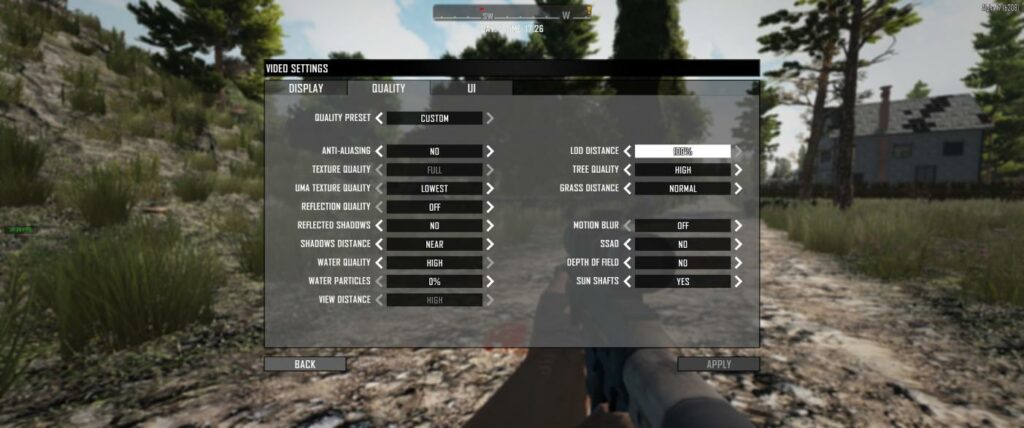
1. Graphics Rendering:
The GPU is central to creating a game’s visual elements, transforming 3D models into 2D images on the player’s screen. The complexity of detailed game environments can strain the GPU’s capabilities, impacting overall graphical performance.
2. Texture Rendering:
The GPU is essential for rendering high-resolution textures and enhancing visual quality. Efficient texture data processing ensures lifelike surfaces. More powerful GPUs enable players to experience sharper and visually captivating textures.
3. Lighting And Shadows:
The GPU handles calculations for lighting effects, shadows, and ambient occlusion, contributing to realistic visuals. In dynamic environments, the GPU’s capacity for managing lighting effects becomes crucial for creating an immersive atmosphere.
4. Post-Processing Effects:
Post-processing effects like depth of field and anti-aliasing enhance game realism. The GPU processes these effects in real time, influencing overall graphical performance and contributing to gameplay immersion.
5. Particle Effects And Physics:
The GPU manages visual effects such as explosions and smoke, creating visually striking scenes. It may also handle physics calculations related to particle behaviour, especially in complex interactions.
6. Resolution And Display Settings:
The GPU oversees display resolution and graphical settings, with higher resolutions demanding more power. Robust GPUs enable players to enjoy games with improved visual fidelity at elevated solutions.
7. Vr And Multi-Monitor Setups:
For VR or multi-monitor configurations, GPU requirements increase significantly. Enhanced graphical processing power is needed to render distinct perspectives or multiple displays simultaneously, intensifying the GPU workload.
Optimization Tips: Ways To Improve Game Performance In 7 Days To Die:

Optimizing game performance is crucial for a smooth and enjoyable gaming experience, especially in a title like 7 Days to Die. Here are some tips to enhance the performance of the game on your system:
1. Update Graphics Drivers:
Make sure your GPU drivers are current. Graphic driver updates often include improvements for new games, bug fixes, and overall performance enhancements.
2. Modify The In-Game Configurations:
Explore the game’s graphics settings to find the optimal combination of visual quality and performance.. Key settings include texture quality, shadow resolution, view distance, and anti-aliasing. Lowering some of these settings can significantly boost frame rates.
3. Optimize Resolution:
Boost performance by lowering the screen resolution. While this may reduce visual clarity, it’s an effective way to ensure smoother gameplay on systems with less powerful GPUs.
4. Restrict Background Processes:
Shut down superfluous background applications and processes to release system resources.Running applications like web browsers, streaming services, or other resource-intensive programs can impact game performance.
5. Multi-Core Support:
Ensure that your system’s power settings allow maximum CPU performance, as 7 Days to Die is designed to utilize multiple CPU cores. Consider CPUs with higher clock speeds and multiple cores for better in-game performance.
6. Update The Game:
Make sure you’re using the latest version of 7 Days to Die. Developers frequently release patches and updates containing performance optimizations, bug fixes, and enhancements.
7. Check For Community Mods And Patches:
The 7 Days to Die community often creates mods and patches to enhance performance or address specific issues. Check community forums and websites for user-created content that might improve your gaming experience.
8. Manage In-Game Mods:
If you use mods in 7 Days to Die, be aware of their impact on performance. Some mods may need to be better optimized or conflict with each other, leading to performance issues. Disable or uninstall non-essential or problematic mods.
9. Optimize Background Services:
Disable unnecessary background services and applications that may be running. Some applications, especially those with automatic updates, can consume system resources and impact game performance.
10. Overclocking:
If you’re comfortable with it, consider overclocking your GPU or CPU (within safe limits) to extract additional performance. However, exercise caution and ensure your system remains stable under overclocked conditions.
11. Check For Cooling Issues:
Overheating can result in thermal throttling, reducing hardware performance. Ensure that your CPU and GPU are adequately cooled, and clean out any accumulated dust in your system.
12. Upgrade Hardware:
Consider upgrading your hardware if your system struggles to run 7 Days to Die smoothly. This may involve adding more RAM, upgrading your GPU, or getting a more powerful CPU.
Conclusion:
In conclusion, understanding whether 7 Days To Die is CPU or GPU-intensive has shed light on the roles of both components in the gaming experience.
Through examining how the game utilizes processing power, it becomes clear that the CPU plays a significant role in managing various game mechanics and AI behaviours. On the other hand, investigating graphics card usage highlights the GPU’s importance in rendering high-quality visuals and optimizing overall performance.
By grasping the intricacies of these two components’ roles in 7 Days To Die, gamers can make informed decisions about hardware upgrades and system optimizations to enhance their gaming experience.
Whether tweaking CPU settings or upgrading GPU hardware, taking proactive measures can lead to smoother gameplay and increased enjoyment of this popular survival game.
Frequently Asked Questions:
1. Which In-Game Settings Should I Adjust For Improved Performance?
Experiment with settings like texture quality, shadow resolution, view distance, and anti-aliasing. Lowering these settings can boost frame rates.
2. Will My Graphics Card Be The Main Bottleneck For 7 Days To Die?
The game can be demanding on both the CPU and GPU, but the CPU often plays a more significant role. However, the specific bottleneck can depend on your hardware configuration and in-game settings.
3. Can I Play 7 Days To Die With A Mid-Range GPU?
Yes, you can play 7 Days to Die with a mid-range GPU. The game is optimized to run on various hardware configurations, and a mid-range graphics card should provide a satisfactory experience.
4. Should I Prioritize Upgrading My Cpu Or Gpu For 7 Days To Die?
Given that 7 Days to Die is more CPU-intensive, upgrading your CPU might significantly impact performance. However, the best approach depends on your current hardware specifications.
Read More: