Linux Disable Nvidia GPU – Step By Step Guide In 2023
Have you ever experienced a hidden conflict happening within your computer? The competition between a robust Nvidia GPU and other parts for supremacy can frequently lead to reduced performance on a Linux system.
You can disable the Nvidia GPU in Linux by turning it off to improve power efficiency, resolve compatibility issues, prevent overheating and improve the overall performance of your PC.
Don’t worry! In this interesting article, we’ll explain how to turn off your Nvidia GPU on Linux, giving you the knowledge to improve multitasking and make your computer respond faster.
Positive reasons behind disabling Nvidia GPU in Linux:
1. Power Efficiency:
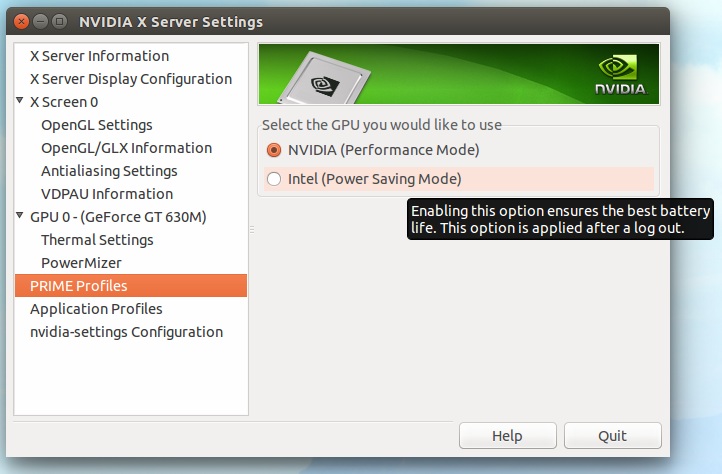
With the rise of technology, power efficiency has become a pressing concern. Disabling the Nvidia GPU in Linux can improve power efficiency.
- Extended Battery Life: This can lead to longer laptop battery life and reduced electricity usage.
- Enhanced System Stability: It can significantly increase system stability by lowering heat generation and minimizing potential software and hardware conflicts.
- Cost-Effectiveness: High-end GPUs consume much power and generate significant heat, requiring additional cooling that adds to costs.
- Managing Power Consumption: Switching to integrated graphics or lower-powered GPUs for everyday tasks can help balance power usage without sacrificing performance.
2. Compatibility Issues:
Disabling the Nvidia GPU can resolve compatibility problems often encountered by Linux users with Nvidia’s proprietary drivers, preventing crashes and screen tearing during graphics-intensive tasks.
- Power Savings: Nvidia GPUs are known for their high power consumption, which can quickly deplete laptop battery life. Disabling the GPU on battery-powered systems allows Linux users to enjoy longer-lasting battery performance without sacrificing essential functions.
- Enhanced System Security: Linux users can improve system security by disabling the Nvidia GPU. Vulnerabilities in Nvidia’s proprietary drivers have been discovered in recent years, and undermining the GPU reduces the risk of potential exploitation by malicious actors, reducing the system’s vulnerability.
3. Thermal Management:
Modern laptops and desktops come equipped with efficient thermal cooling systems designed to dissipate heat generated by components like GPUs effectively.
Disabling the Nvidia GPU might not significantly impact overall power consumption or system temperatures, as these systems are designed to handle such workloads.
Instead of turning it off entirely, consider alternative approaches for improved thermal management, such as cleaning dust from fans or using cooling pads. These methods can be more effective in maintaining an optimal temperature balance for sustained performance.
4. Performance:
Disabling The GPU Can Boost System Performance In Specific Cases:
- Older hardware or Linux for tasks not needing GPU acceleration.
- It is helpful for laptops to save power (integrated graphics use less energy).
- Beneficial in headless servers or when running intensive workloads, reducing resource usage and heat.
However, Disabling The GPU Isn’t A Universal Solution:
- Performance impact varies based on the task.
- Applications like gaming, video editing, and machine learning rely heavily on GPU power.
To Decide If Gpu Disabling Is Right:
- Assess your computing needs and hardware.
- Modern systems and tools allow flexible GPU turn options on/off.
- Find the balance between performance and power efficiency that suits your needs.
Step By Step Guide To Disable Nvidia Gpu In Linux:
Step 1: Open Terminal:
To access a terminal window, press Ctrl + Alt + T. Keep in mind that specific commands may require administrative (root) privileges.”
Step 2: Identify the NVIDIA GPU:
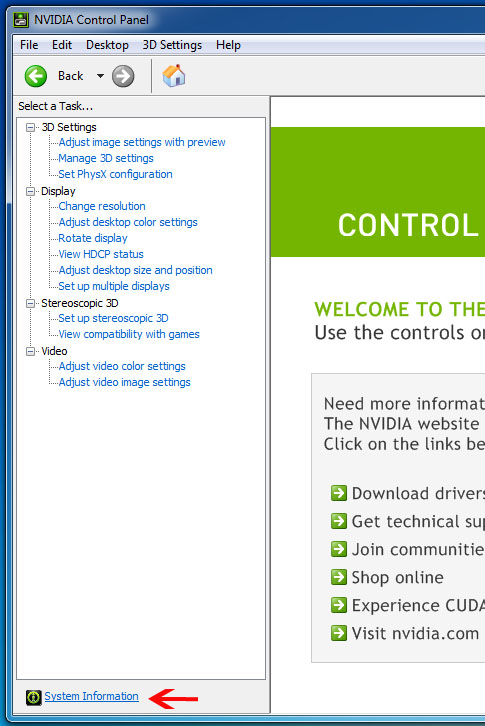
To pinpoint the specific NVIDIA GPU you wish to deactivate, employ the subsequent command:
Code: lspci | grep VGA
This command will generate a list of graphics adapters installed on your system. Take note of the device ID or description associated with the NVIDIA GPU you intend to deactivate.
Step 3: Blacklist the NVIDIA Driver:
To ensure that the NVIDIA driver doesn’t load during system startup, establish a blacklist file for it. Replace ‘nvidia’ with the correct driver name for your particular system.
Code: sudo nano /etc/modprobe.d/blacklist-Nvidia.conf
Add the following lines to the file:
Code:
blacklist Nvidia
blacklist Nvidia-drm
blacklist Nvidia-modeset
Save the file and exit the text editor.
Step 4: Update the Initial RAM Disk:
To guarantee that the modifications are applied during the subsequent system startup, update the initial RAM disk:
Code: sudo update-initramfs -u
Step 5: Reboot Your System:
Finally, reboot your Linux system to apply the changes:
Code: sudo reboot
Following the reboot, your NVIDIA GPU should be deactivated, and your system will utilize integrated graphics (if available) or another GPU, depending on your hardware setup.
Frequently asked questions:
1. Are There Any Risks Associated With Disabling The Nvidia GPU In Linux?
Disabling the NVIDIA GPU, if done correctly, should not pose any significant risks to your system. However, following the steps carefully is crucial to avoid potential issues. Always back up your important data before making substantial system changes.
2. Can I Switch Between Disabling And Enabling The Nvidia GPU Without Rebooting?
Generally, disabling or enabling the NVIDIA GPU requires a system reboot to take effect. There are some advanced techniques, like using the bbswitch module for dynamic switching, but these methods can be more complex and may only be supported on some systems.
3. Will Disabling The Nvidia GPU Affect My Ability To Use It For Specific Tasks Or Applications?
Yes, disabling the NVIDIA GPU means it won’t be available for tasks that require GPU acceleration. If you need the GPU for specific applications, consider other solutions like using Bumblebee or Prime for GPU switching instead of completely disabling it.
4. Can I Re-Enable The Nvidia GPU After Disabling It?
Yes, you can re-enable the NVIDIA GPU by reversing the steps outlined in the guide. Remove the blacklist file, update the initial RAM disk, and reboot your system.
5. What If I Have Both An Integrated Gpu And An Nvidia Gpu? Which One Will Be Used After Disabling The Nvidia GPU?
If you have both an integrated GPU (e.g., Intel) and an NVIDIA GPU, disabling the NVIDIA GPU will typically cause the system to use the integrated GPU by default. Some systems also allow you to choose the GPU for BIOS/UEFI settings.
6. How Can I Verify That The Nvidia GPU Is Disabled After Following The Guide?
You can verify the status of your GPU by using the space | grep VGA command. If the NVIDIA GPU is disabled, it should not appear in the list of graphics adapters.
Conclusion:
In conclusion, several positive reasons exist for disabling the Nvidia GPU in Linux. Firstly, it improves power efficiency by allowing the system to rely solely on integrated graphics, resulting in longer battery life for laptops and lower power consumption for desktops.
Disabling the Nvidia GPU can help resolve compatibility issues with specific software or drivers. Additionally, it helps with thermal management by reducing heat output and preventing overheating.
Furthermore, some users may improve their performance when relying on integrated graphics instead of the Nvidia GPU. Refer to our step-by-step guide to learn how to disable the Nvidia GPU in Linux. Take advantage of these benefits and optimize your Linux experience by disabling the Nvidia GPU today.